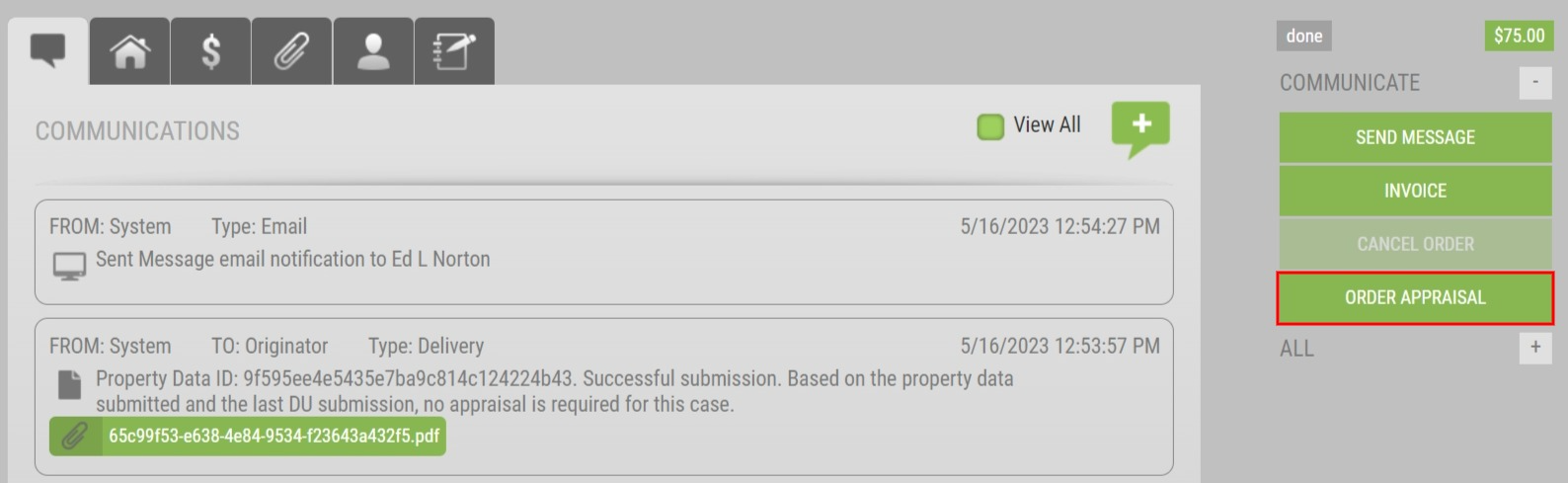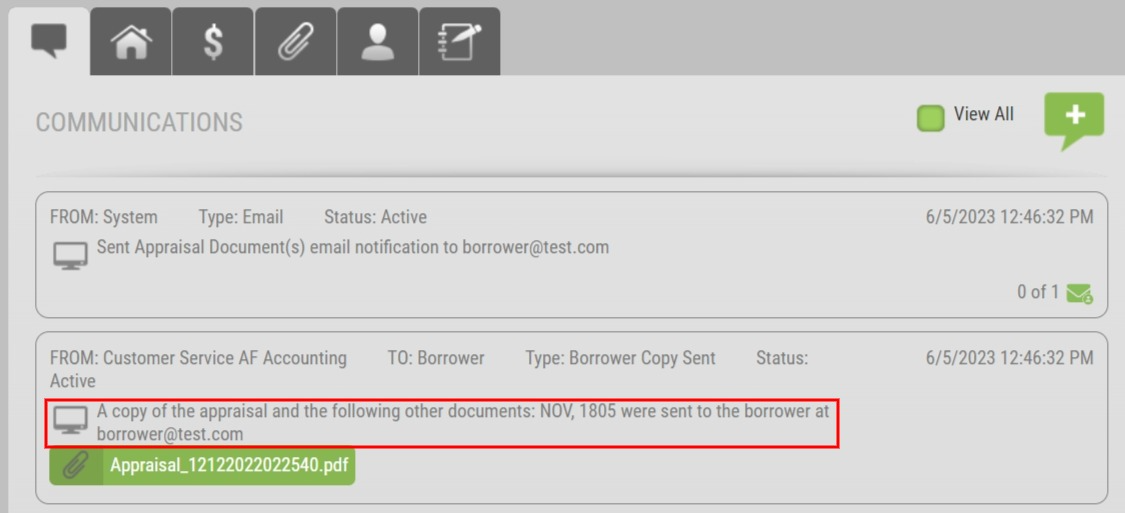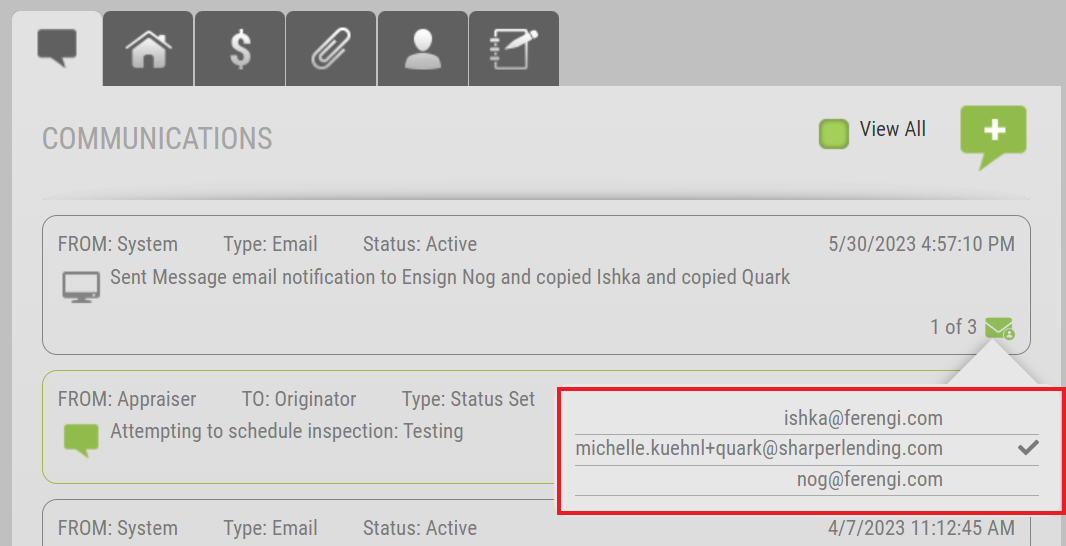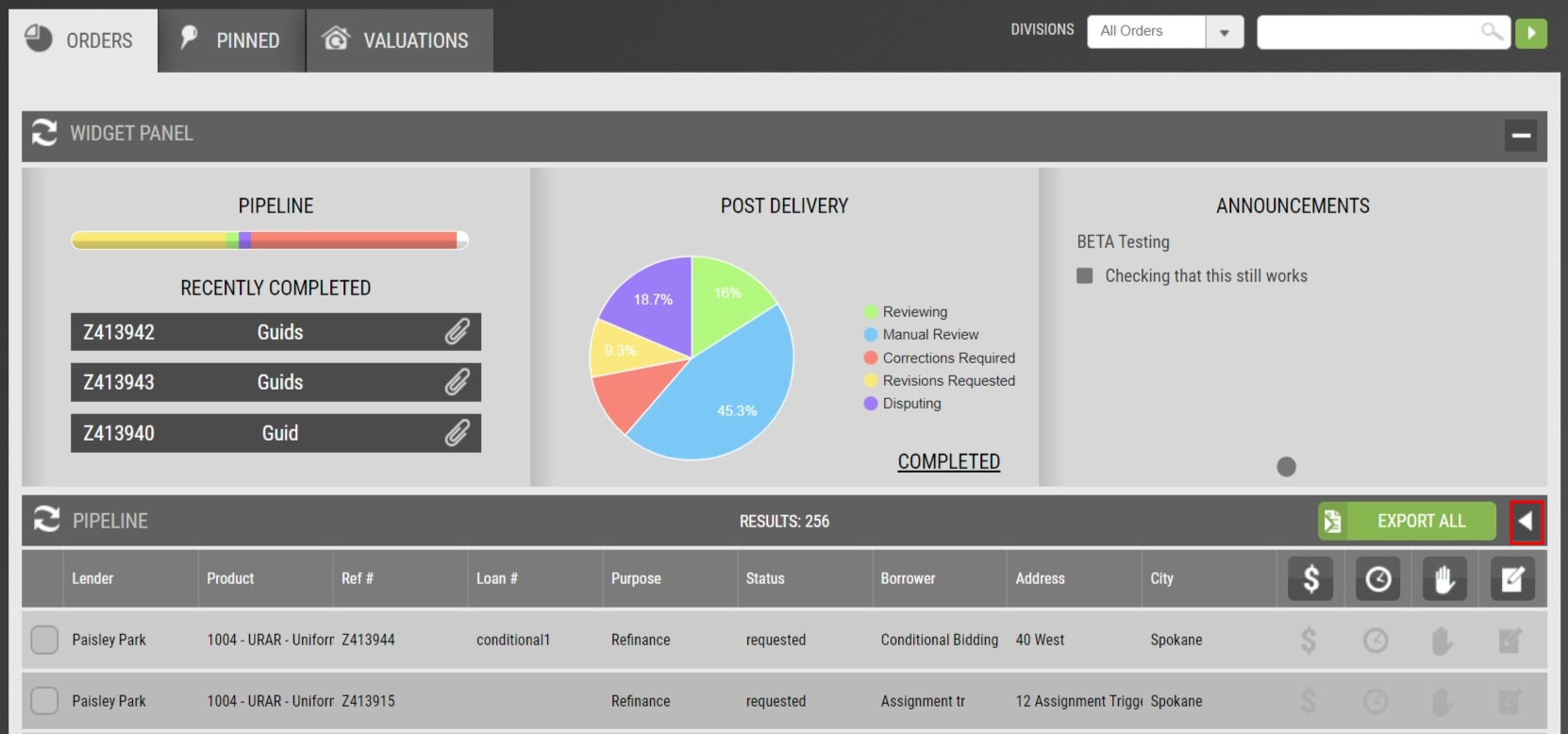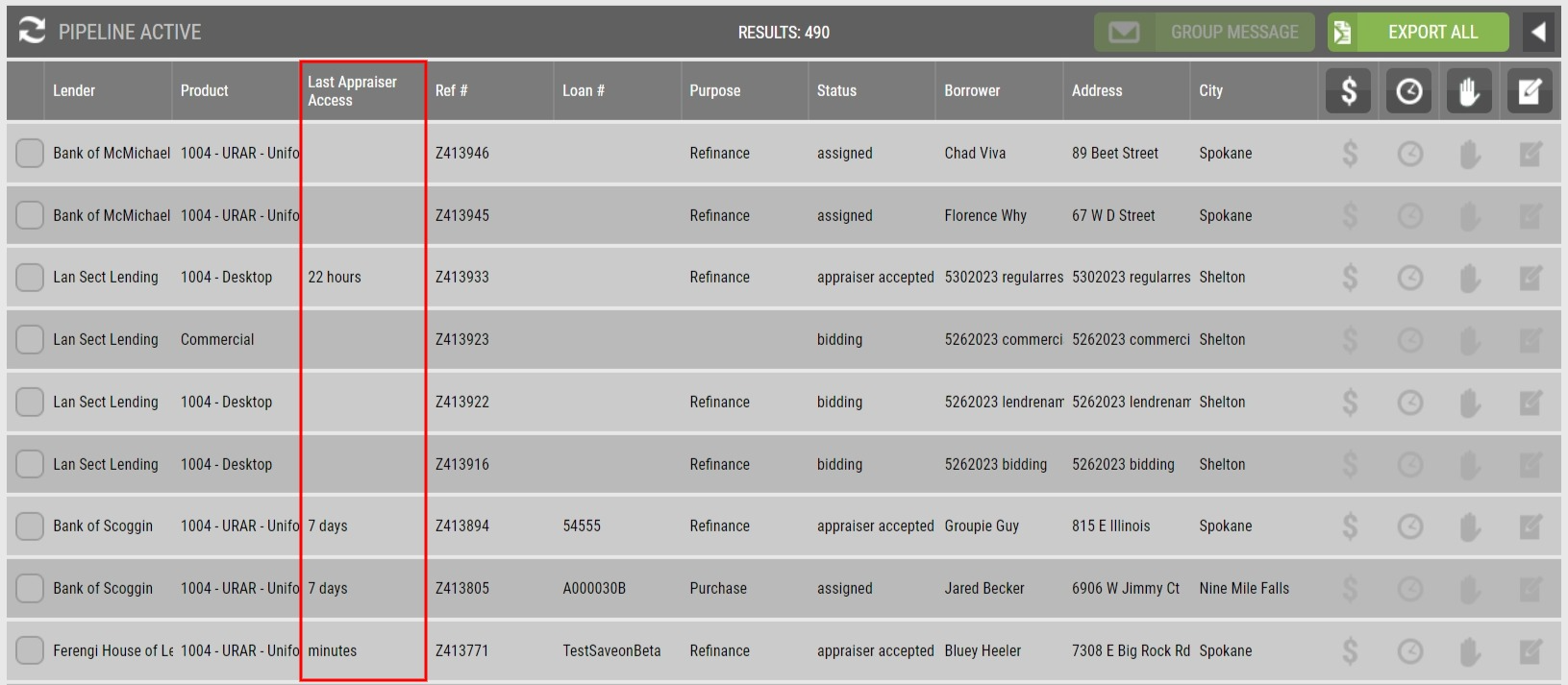June 7th, 2023: Order Appraisal from PDCs, VA Delivery Attachments, Email Tracker, and More!
Print
Modified on: Wed, 7 Jun, 2023 at 12:41 PM

Appraisal Firewall Enhancements
Scheduled for Friday, June 9, 2023
Release Information for Administrators
Starting Friday morning, June 9th, 2023, a new version of Appraisal Firewall will be available for you. This massive release includes upgrading Property Data reports, specified VA attachments, track order accessibility on the Comm Log, enhanced reporting features, and several more quality-of-life improvements! Please continue reading for a complete description of the latest enhancements we are introducing to Appraisal Firewall.
Looking for additional training materials? Check out our Help Center articles HERE.
SAVE THE DATE: Please register for our 30-minute webinar HERE, happening Friday, June 9, 2023, at 10:00am PT/1:00pm ET. This webinar will highlight upgrading Property Data Reports, messaging tracking, enhanced reporting features, and more! Order Appraisal Report Directly on a PDCWith all the excitement surrounding the new Fannie Mae and Freddie Mac products, Appraisal Firewall is eager to announce that we are making it easier to upgrade your Property Data Reports to the 1004H (1004 Hybrid), when appropriate. Now, the Property Data Report will automatically be available to the appraiser at the time the 1004H is assigned! This will ensure the appraiser has immediate access to the data findings and work on the appraisal report can begin promptly.
How To Use This Feature:Access a PDC order that is in a ‘Done’ status. To the right, select the Order Appraisal button.
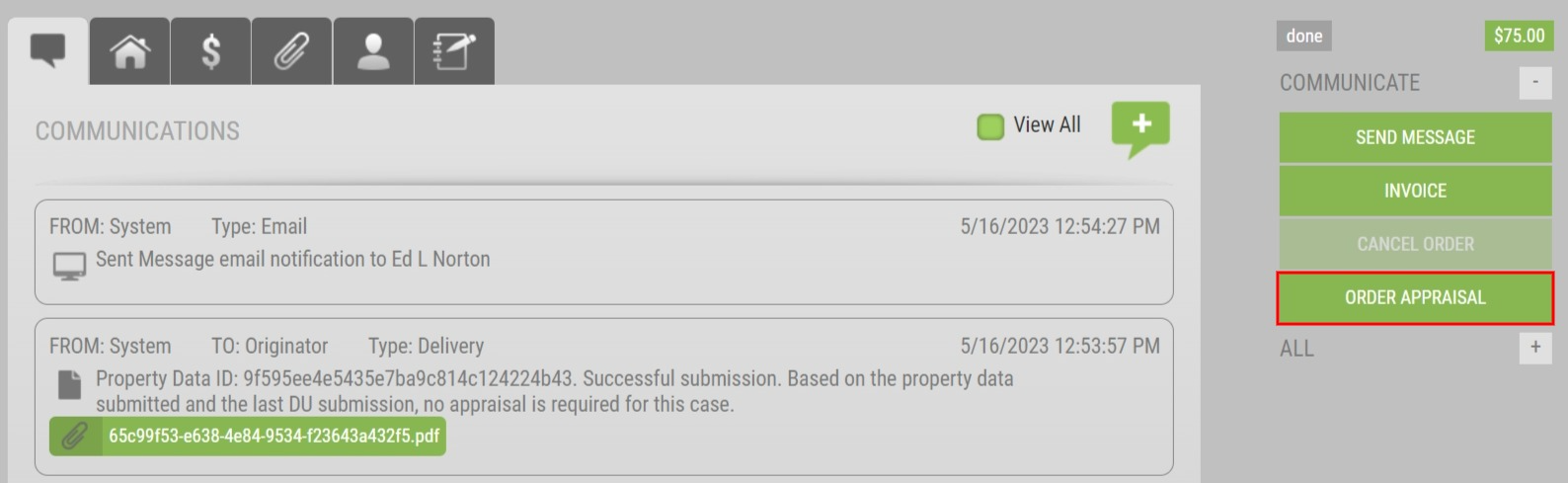
This feature works like the Order 2nd and Order Reinspection buttons. When Order Appraisal is selected, you will be taken to the New Order screen. The order information from the initial PDC order will automatically populate into the matching fields for your convenience. In the Order section, Appraisal Firewall will default the appraisal type to the new 1004H – Hybrid product.

Ensure all the required fields have been supplied for the Order button at the bottom of the form to become enabled. |
|
VA Attachment Types Specified Upon DeliveryWe are enhancing the way Appraisal Firewall posts the delivery activities of any VA attachments on the Communications Log! This will aid in quickly tracking which documents the borrower was sent. The delivery process will remain the same, however, once the documents have been selected for delivery to the borrower, the specified attachments will post in the Communications Log in a system generated notification.
How To Use This Feature:Access a VA order in a ‘Done’ status. Select the Documents tab (paperclip icon) and click the ‘+’ icon for More Documents.

Select the document(s) to be delivered to the borrower and choose Delivery Options. By default, the Borrower Copy, i.e., borrower’s email address, will be automatically populated IF the borrower’s email was provided on the order details. Select Send at the bottom of the screen to send the borrower the designated documents. The Communications Log will now reflect what document types were sent to the borrower.
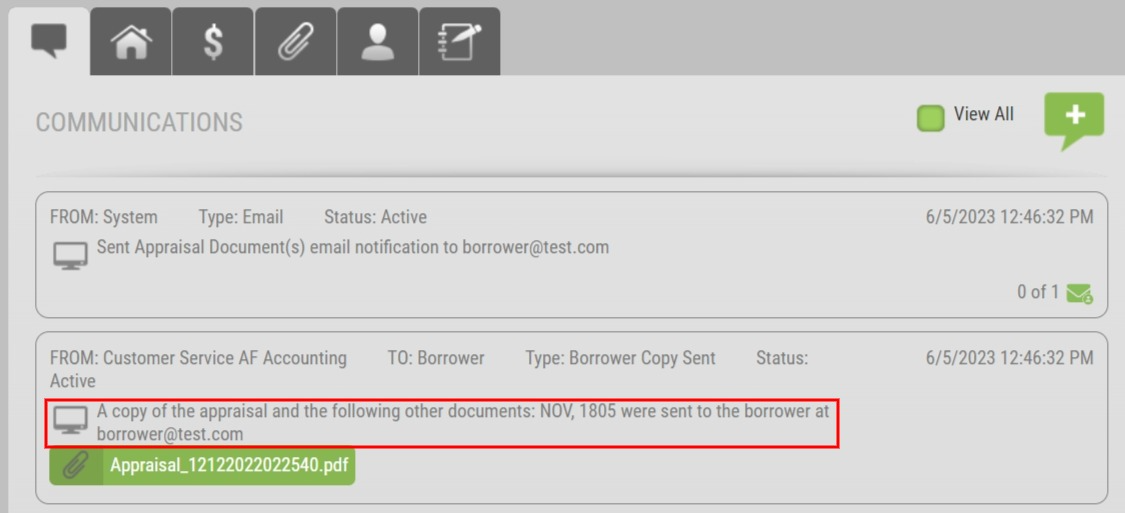 |
|
Email Viewed Activity Added to Communications LogAppraisal Firewall is excited to reveal a new tracking feature that will show which users have viewed an Appraisal Firewall email notification, directly from the Communications Log! This feature will allow you to quickly determine if messages have not only been received but reviewed. Now, you can follow-up with individuals, limiting the number of mass emails needed to be composed and sent.
How To Use This Feature:This feature has been automatically applied for your convenience. Open any order from your dashboard. The next time an appraiser sends a status update, messages are sent on the order via the Send Message feature, or any general order activity triggers an email notification, the email viewed tracker will be present in the bottom right corner of the notification activity.

Hover over the envelope icon to see who received the email notification. Users that have successfully viewed the notification will have a checkmark adjacent to their email address.
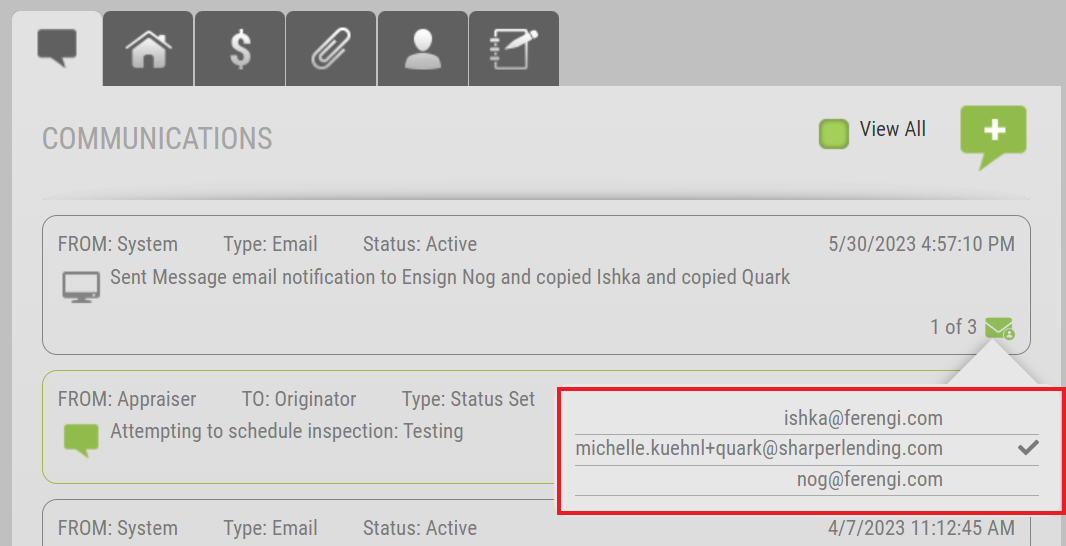
Additionally, we have added a snapshot of the number of users (including appraisers) that have viewed the notification in relation to the total number of notification recipients. The above example infers one of the three recipients has successfully viewed the notification. Please note: the email viewed tracker is only visible to Administrators. This is not a feature Supervisors, Originators, or Appraisers can view on their respective Communications Logs. |
|
Track When an Appraiser Last Accessed the OrderThis all-new feature expands upon the Email Viewed Activity Added to Communications Log enhancement. Now, you can monitor when an appraiser last accessed an order from the main dashboard! Simply add Last Appraiser Access to your dashboard column customizer and quickly determine the last time the appraiser viewed the order.
How To Use This Feature:Login to your Appraisal Firewall account. Select the Column Customizer tool to the right of the Export All button.
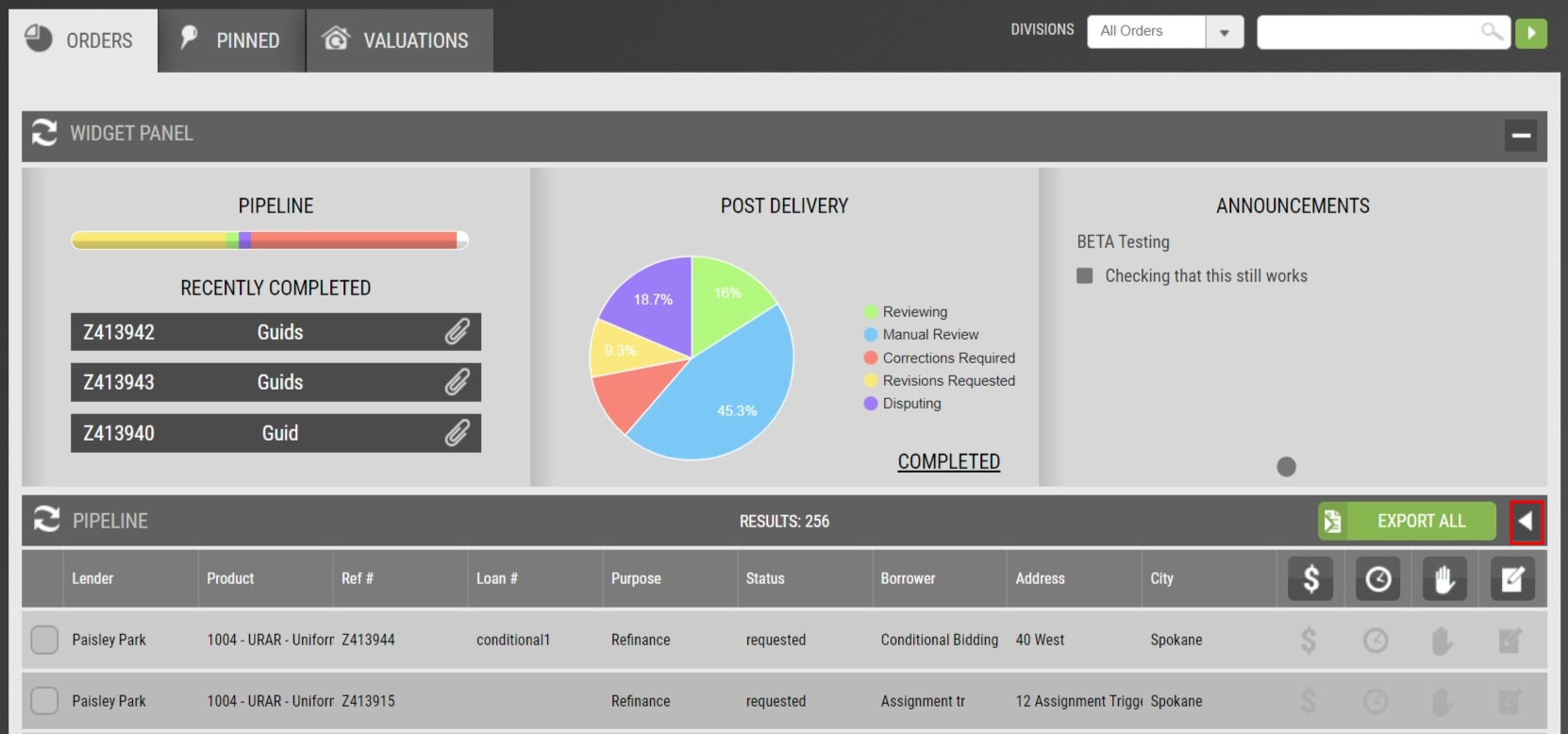
Find Last Appraiser Access under the Available Fields column. Drag to the Current Fields column, organizing how the new column should be displayed on the dashboard. Select Commit to update the dashboard.
Once the column has been added to the dashboard, the column will reflect minutes, hours, or days. Please note: if the column returns a blank cell, an appraiser has yet to access the order.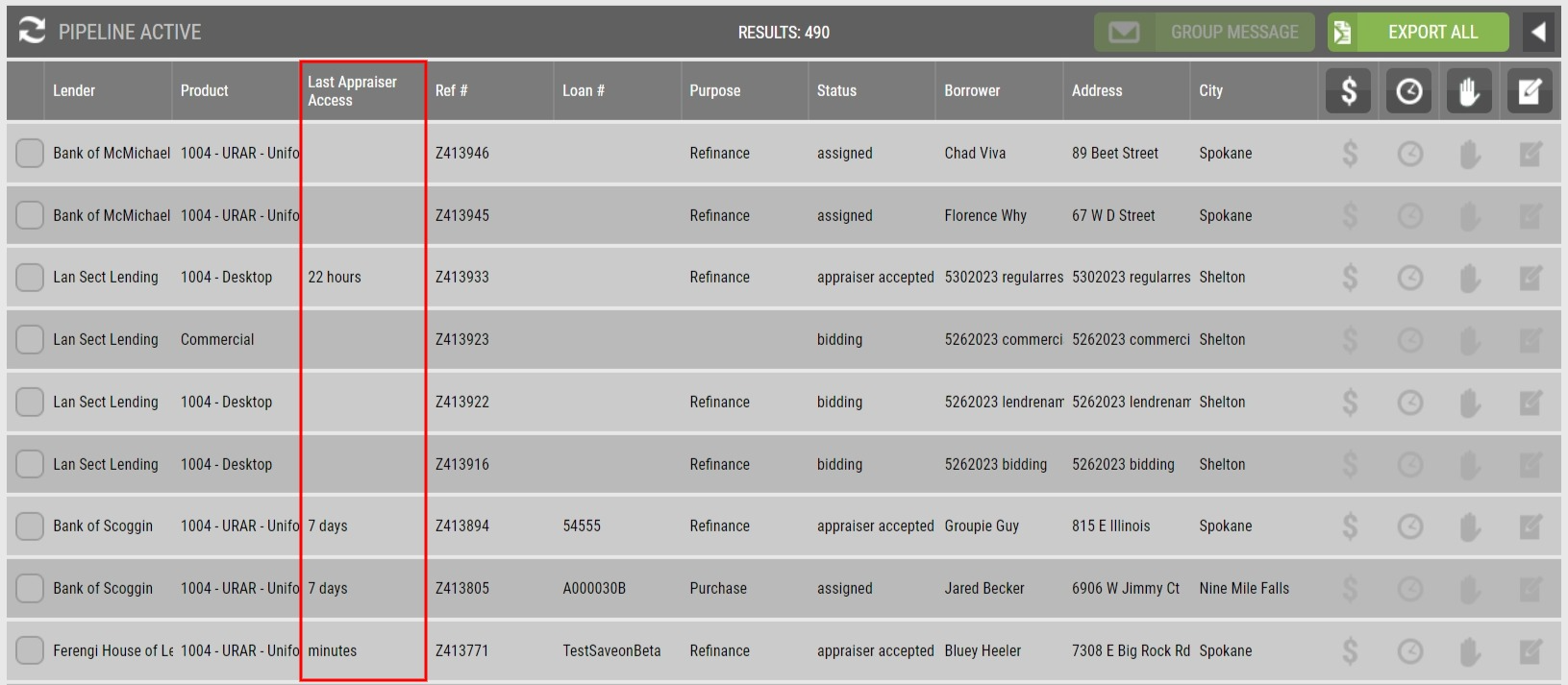 |
|
Loan Number Included in Commercial Engagement TemplateOur last enhancement release (Friday, April 14, 2023) introduced a customized Commercial Engagement Template that will auto-generate an order specific engagement letter for the appraiser. You can read that announcement HERE. This release, Appraisal Firewall is including the Loan Number field in the existing fields of the Commercial Engagement Letter Template. Including this field will give the appraiser an additional piece of information when they are reviewing the engagement letter during the order acceptance process.
How To Use This Feature:This field is contingent on utilizing the Appraisal Firewall Commercial Engagement Letter template. Reminder: If you choose to utilize Appraisal Firewall’s template, do not alter ANY of the fields within brackets [ ] as this will cause the fields to not map correctly AND only a PDF file type will be supported (this form type triggers the auto-population of the order form data compiled in the final version of the engagement letter sent to the appraiser awarded the bid). You can access the template HERE. If the Loan Number is provided on the order, this field will automatically be included in the customized Commercial Engagement Letter. |
|
Appraisal Condition Returned to Encompass®We have added the Appraisal Made/Condition field as an available option to be returned to appraisal orders originating in Encompass®. Now, clients will be able to view in Encompass® if the appraisal report was completed ‘As Is’ or ‘As Completed’ when enabled within the Lender’s Encompass Settings. Please note: the Appraisal Made/Condition field is specific to FHA loan types.
How To Use This Feature:This feature is only available to global Administrators. Select the Settings (gear icon) in the upper left-hand side of the screen. Expand Encompass® Settings. Look for Appraisal made/condition (4091) and enable the box to the left of the field name.

Select SAVE at the bottom of the Encompass® Settings to retain your changes. Once the appraisal report has been delivered through Appraisal Firewall, attempt a retrieval, and the appraisal condition will be mapped back to field 4091.
Encompass® is a registered trademark of ICE Mortgage Technology® Inc. |
|
Expanded Search Parameters for Appraiser MembersOver the last handful of months, we have enhanced how you can search for appraisers through the additions of applying tags to appraiser accounts, tiered panels, etc. Now, Appraisal Firewall is expanding the search parameters to include appraiser members! Search for appraiser members and based on the returned results, the system will pull the group profile the member account is associated. This can mitigate the length of time it takes to search for members, so you can quickly find the group the member is associated with when managing your appraiser panels.
How To Use This Feature:This feature has been automatically applied to the Manage Appraisers section and Lender Appraisers tab. From Manage Appraisers, utilize the search/filter field and enter the appraiser member’s name, email address, etc. If matching results are found, the Appraiser Group Administrator will filter to the top, with a message of “An appraiser member under this group matches your search.” The same process applies to the Lender Appraisers tab.
 |
|
Appraiser Tags Introduced to Appraiser ReportingThrough the successful adoption of lenders readily using the appraiser tags feature, Appraisal Firewall is incorporating Tags to all appraiser specific reports! If you are unfamiliar with the Tags feature, you can read that September 30, 2022, announcement HERE. Now, any Tags that have been applied to an appraiser’s profile will display under the Tags column from the three main appraiser reports. The addition of this information will allow you to quickly filter any appraiser accounts for applied tags, should auditors request the data, creating additional tiered panels, and a variety of other purposes.
How To Use This Feature:This feature has been automatically applied to the Export options under the Lender Appraisers tab, Manage Appraisers, and the Appraiser List report found in the Reporting feature. Next time the Export or Run Report option is committed on any of the aforementioned reporting types, a new Tags column will be available in the body of the report. This column will display all tags applied to an appraiser and/or appraiser group account. |
|
Appraiser Status Included in Appraiser ReportingTo provide Administrators with better tools when generating reports for auditing purposes, reviewing appraiser panels on behalf of their clients, and other relevant reporting necessities, we have added an appraiser’s status on your panel to appraiser related Export features. The addition of this column will display whether the appraiser or appraiser member is Active or Inactive on at least one of your panels.
How To Use This Feature:This feature has been automatically applied to the Export options under the Lender Appraisers tab, Manage Appraisers, and the Appraiser List report found in the Reporting feature. Next time the Export or Run Report option is committed on any of the aforementioned reporting types, a new Panel Status column will be included in the body of the report with Active or Inactive specified in relation to the appraiser or appraiser member. Active refers to accounts that are approved for assignments, while Inactive refers to accounts that are ineligible for order assignments, i.e., due to panel deactivation, but are still connected to your overall lender panel. |
|
Did you find it helpful?
Yes
No
Send feedback Sorry we couldn't be helpful. Help us improve this article with your feedback.