Use the Billing/Services tab to view billing amounts, enable UCDP/EAD submission, or assign an internal manual reviewer to orders. Administrators have the ability to view service fees, but only a manager may edit them.

Expand the Billing/Services tab to enable or disable all the features you would like your Division to have access to.

- Residential – Marking this checkbox allows you and your users to place Residential appraisal orders. By default, this box is automatically checked for all new client signups.
- Commercial – Enabling this feature allows you and your users to place commercial orders.
- Transaction fee – This is the fee associated with every order performed in the system. You can designate if the Appraiser or you as the Originator is responsible for paying the fees.
- Billing service fee – Your account manager may designate a fee to be applied to orders that have been placed with a credit card. You can designate if the Appraiser or you as the Originator is responsible for paying the fees.
- VA – Your account manager can set a billing fee to occur on any VA orders placed through Appraisal Firewall. This amount will always reflect a Paid By Originator, i.e., paid by the lender.
- Property Data Collection (Billing) – Your account manager can set a billing fee to occur on any PDCs that are placed with a credit card. This amount will always reflect a Paid By Originator, i.e., paid by the lender.
- $ and % - Your account manager designates how to bill you for your fees per appraisal order – as a flat-rate or percentage-based fee. Fees are calculated on each order and displayed on the Billing tab of the order, and are viewable to the appropriate party (i.e. appraisers can view the service fee amount if it is designated that the appraiser is responsible to pay the fee). Contact your account manager if you have billing questions.
- Paid By – Designate which party – the lender (originator) or appraiser – is responsible for paying transaction and billing fees.
- Show per product pricing – View if your account manager charges specific transaction fees per product.
- Show On Invoice – By default, this setting is automatically enabled to display any lender, i.e., Originator paid service fees on the system generated invoice. Disabling this setting will remove the specified line-item fee from being displayed on the system generated invoices for all managed users.
- AVM – Enable the ability for users in your office to place AVM (Automated Valuation Model) orders.
- PCR - Enable the ability for users in your office to place PCR (Property Condition Report) orders.
- Verisite – The Verisite line of products offers an efficient way for lenders to get property inspection reports and collateral valuation data. The products can be used for loans that do not require full appraisals such as home equity loans, disaster relief inspections, and new construction evaluations.
o Verisite Photo Report – Request property inspection reports and data that includes site photos, property descriptions, and maps. Order only the photos and descriptions you want.
o Verisite Collateral Data – This automated product collects property and neighborhood information based on public records and summarizes it into scores so lenders can get an overview at a glance. With AVM values and collateral risk feedback, this product helps lenders quickly assess a property and streamline workflow.
- Do not return Collateral Data if value is not returned – If the vendor is unable to provide a value for the subject property, enabling this setting will prevent the report output from being generated. Error messaging will be captured and notated on the Communications Log, notifying the order originators of the error.
o Verisite Plus – Combines the Verisite Photo Report and Collateral Data products into one report. It utilizes the benefit of the Verisite Photo Report to provide the most current property detail available and joins it with the Collateral Data report to give lenders historical data from public records and deed transfers. This provides a complete picture of the property without ordering a full appraisal.
- Do not return Collateral Data if value is not returned – If the vendor is unable to provide a value for the subject property, enabling this setting will prevent the report output from being generated. Error messaging will be captured and notated on the Communications Log, notifying the order originators of the error. NOTE: the Photo Report output will still be available, however the Collateral Data portion of the report will not be present.
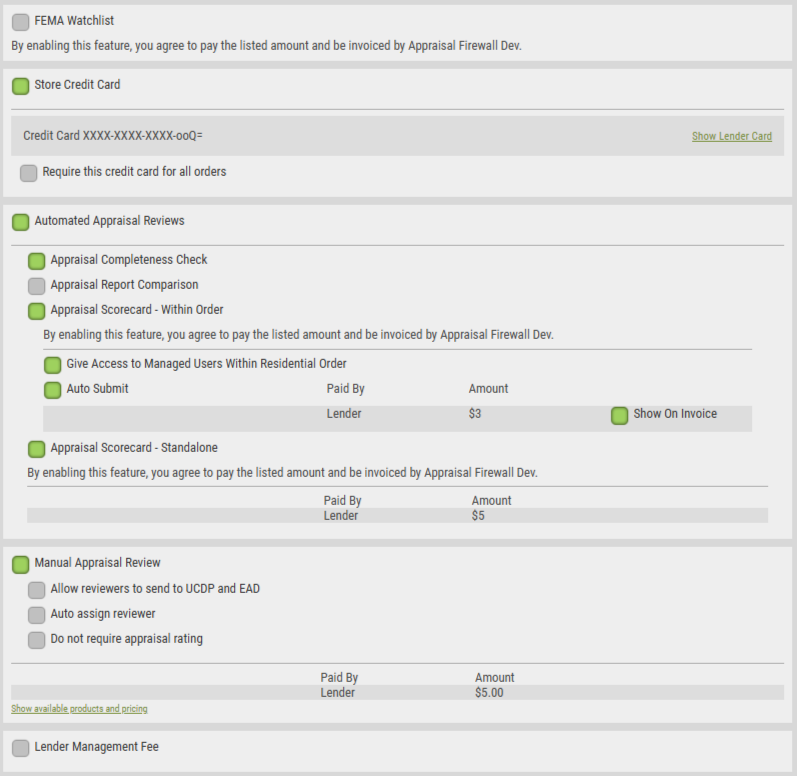
- FEMA Watchlist – Instantly view if any of your collateral properties are in a declared disaster area. Track and monitor properties on an individual basis or have all orders automatically tracked. When any properties you hold are in a disaster area, you can easily order property inspections from within an order.
- Store Credit Card – Enter company credit card information so you can easily charge the same card without having to manually enter it on every order. When credit card data is stored here, a new payment method called ‘Lender Credit Card’ is available when placing an order, in addition to the other payment methods you allow.
- Automated Appraisal Reviews – The system offers several automated review options to help your appraisal review process.
o Appraisal Completeness Check – When enabled, the check runs on every order uploaded to the system and analyzes hundreds of data points on the report. It immediately lets the appraiser know if there are any inconsistencies or missing data on the report so they can address any issues prior to it being sent to the lender. This limits lenders from finding errors and having to request an update from the appraiser. There is no additional cost to use this feature.
o Appraisal Report Comparison - The Appraisal Report Comparison analyzes any subsequent report uploaded to an order, compares it to the previous upload, and presents any differences in an easy-to-read side by side comparison. Contact your account manager for contract and cost information when enabling this feature.
o Appraisal Scorecard - Within Order – Our most thorough automated review tool helps verify and rate appraisal quality on a per order basis by quickly analyzing data that would normally be subject to a manual review. The Appraisal Scorecard is provided through a technology partnership with Veros. Contact your account manager for contract and cost information when enabling this feature.
- Give Access to Managed Users – Because of cost associated with using the Appraisal Scorecard, access to the Run Scorecard button is only available to Administrator users. Select this option to make the button available to managed users on their eligible orders.
- Auto Submit – Automatically send all eligible orders through the Appraisal Scorecard auto review process when an appraiser delivers a report.
- Show On Invoice – By default, this setting is automatically enabled to display any lender, i.e., Originator paid service fees on the system generated invoice. Disabling this setting will remove the specified line-item fee from being displayed on the system generated invoices for all managed users.
o Appraisal Scorecard - Standalone – Place a Scorecard order by itself through the New Order slide-out menu. Upload the XML format of the appraisal report or first-generation PDF within the Order section on the New Order screen for a successful submission. Results are returned within moments.
- Manual Appraisal Review - Designate a system user or group of users as reviewers who will review all appraisals uploaded under your account. A manual reviewer receives a report into their account whenever it is uploaded by an appraiser. The reviewer must approve the report prior to it being sent to the managed user that ordered the report or else reject the report and require corrections from the appraiser. You can add reviewers within the Manage Reviewers section after this feature is enabled.
o Allow reviewers to send to UCDP and EAD – Give manual reviewers access to the Send to UCDP and Send to EAD buttons so they can use SSR outputs to help with the review process.
o Auto assign reviewer – Automatically assign a manual reviewer to an order whenever an appraiser uploads a report. The manual reviewer is notified by email whenever they are automatically assigned to an order.
o Do Not Require Appraisal Rating – By default, the system requires manual reviewers to assign a numbered rating to approved reports. This feature makes the appraisal rating an optional field.
- Show available products and pricing – Manual review pricing may be set per product by your account manager.
- Lender Management Fee - The Lender Management Fee allows you to apply an increase to the price of the appraisal to recover the extra appraisal independence work your appraisal department performs for the borrower. The Lender Management Fee is intended to be used by lenders to cover the costs of actual work performed during the appraisal process.
o If an appraiser bills you for an appraisal, the Lender Management Fee will be on the system appraisal invoice. You can then use that total cost when charging the borrower for the appraisal.
o If you pay for an appraisal up-front via credit card, the system applies the Lender Management Fee to the cost of the appraisal and your account manager will remit payment to you.
- No lender fee on reinspection – This prevents the lender management fee from being applied to orders placed via the Order Reinspection feature

- Custom Lender Fees— Add and create additional borrower paid fees at the same time the borrower uses their credit card to pay for the appraisal as a way to capture additional borrower fees that are due when originating the loan, such as a credit report fee. Available only for Bill and Credit Card payment types.
o Determine the Time of Charge that the borrower will be assessed the additional fees.
- Charge on Order Placement—Custom fee is added when the order is placed.
- Charge upon Order Acceptance—Custom fee is added once an appraiser accepts the appraisal order.
o Determine the Frequency that the custom fee will be included on with your order placements.
- On Every Order—Custom fee is automatically added on every order.
- Per Order Selection—Custom fee is available to be added ‘as needed’ during the order creation process. Can be found in the Order section on the New Order screen.
o Do Not Refund on Order Cancellation—When enabled, the custom fee is retained on the borrower’s credit card, instead of refunding the card in its entirety.
o No Fee on Reinspection—When enabled the custom fee is not included when utilizing the Order Reinspection feature.
- UAD Check – Mark this box if all appraisals under the division should be evaluated against a 300-point UAD review when the report is uploaded by the appraiser. This option attempts to catch any UAD errors before submission to UCDP so that the submission process can be more streamlined for you.
- UCDP - You can enable your account for UCDP submission. Once you have invited your Lender Agent within UCDP, you can mark the checkbox and enter UCDP credential information.
o Auto submit to UCDP – Mark the checkbox to have every completed UCDP eligible appraisal automatically submit to UCDP upon delivery by the appraiser. Orders that are automatically submitted to UCDP are not reviewed by a user prior to submission (unless the manual review feature is enabled).
o Fannie Mae # - Obtain your Fannie Mae Seller Number directly from Fannie Mae.
o Freddie Mac # - Obtain your Freddie Mac Seller directly from Freddie Mac.
o Business Unit # - You may obtain your business unit number from within your UCDP account once you have invited a Lender Agent. The Business Unit # is unique to your Lender Agent relationship.
o UCDP Aggregators – SSRs that have been flagged as ‘ready for pick up’ within UCDP by a lender can be shared with third party investors. Our system allows lenders to easily designate other parties, so it does not need to be manually done within UCDP.
- Aggregator ID – Must match Aggregator ID in UCDP
- Aggregator Name – Must match Aggregator Name in UCDP
- EAD – You can enable your account for FHA EAD submission. Once you have invited your Lender Agent within the EAD portal, you can mark the checkbox and enter your EAD credential information.
o Auto submit to FHA EAD - Mark the checkbox to have every completed EAD eligible appraisal delivery automatically submit to the EAD portal upon appraisal delivery. Orders that are automatically submitted to the EAD portal are not reviewed by a user prior to submission (unless the manual review feature is enabled).
o Lender ID – Your Lender ID can be obtained within your EAD account.
o Business Unit # - You may obtain your business unit number from within your EAD account once you have invited a Lender Agent. The Business Unit # is unique to your Lender Agent relationship.
- Independence Certificate – Enable an Appraisal Independence Certificate to be automatically generated upon the completion of every appraisal report. A certificate can be included with loan closing documents to show there was no undue influence on the appraiser.
- Lender Links – These private label links are unique to your company. Users that sign up using a lender link will automatically be associated with your account.
